If you’re a writer, chances are that at some point you will need to share your articles with someone. Of course in the old days when I worked in print media, I would get a copy of my clips and I would lovingly place them in plastic folders in a portfolio book. Now things are different and most people will want to view your clips online via their computer, tablet, or phone. So the best way to share your writing samples with folks is to convert your html articles into PDF versions.
If it’s just a matter of sharing content that you’ve written, chances are that you already own a software program such as Microsoft Word or Pages and can CONVERT or SHARE your documents into PDF versions. But if you need to show proof that you’ve published your clip somewhere then you’ll need to share that article from the actual site with others. The obvious way to do this would be to share the live link to your article (ex. http://lisaangelettieblog.com/17-mindset-shifts-that-will-transform-your-business/), but some people will want to actually have a clip that they can read offline (on a Kindle or iPad for example) or print out (ex. 17 mindset shifts) That’s where a PDF comes in handy.
To convert my guest posts to PDFs, I like to use PDFcrowd.com. With this free tool you can convert your clips into PDF files various ways: directly on their website via web link or using their Firefox or Chrome browser extension. I use the Chrome browser extension which makes converting any web page to a PDF file easy as pie, and I highly recommend it.
1. To use the Firefox or Chrome extension, simply go the the browser add-ons or extensions marketplace for your browser.
For Chrome it’s: https://chrome.google.com/webstore/category/extensions
For Firefox it’s: https://addons.mozilla.org/en-US/firefox/?application=firefox
2. Search for PDFcrowd, then download (it’s free!).
3. You’ll see the icon for PDFcrowd next to your other add-ons or extensions.
4. Next you’ll go to the web page of the article you’d like to convert.
5. Once there you’ll click on the PDFcrowd icon in your browser and let the magic happen!
6. You’ll see a new PDF file in your downloads folder. The title will be the url address of the article.
7. Feel free to rename your document to a more user friendly title, just make sure to keep the .pdf suffix intact
If you choose to use their online tool, it’s pretty self explanatory. Just copy and paste the url of the article you want to convert, paste it into the box, and click on the “convert to pdf” button. Your document should download to your download folder.
Notes: This tool converts the ENTIRE page to a pdf file. This means that if you have an article on a blog and there are a 100 comments, your PDF file is going to be pretty long because it converts the entire page including comments. A way you may be able to work around this is to see if the site offers a “printer friendly” version of the article and then convert your document from that version.
Tip: Consider offering your readers extra value by offering PDF versions of your articles. PDFCrowd also offers the code for adding a link to your website which enables readers to save your articles to their computer as a PDF. Some people do this for every article, but I like to do this for select articles.
Lisa Angelettie
Latest posts by Lisa Angelettie (see all)
- Back Matter 101: How To Add Killer Call To Actions To Your Books - August 3, 2015
- Shelfari Is No Longer An Option In Author Central - July 28, 2015
- What Are The Most Well-Read Cities In America? - June 2, 2015
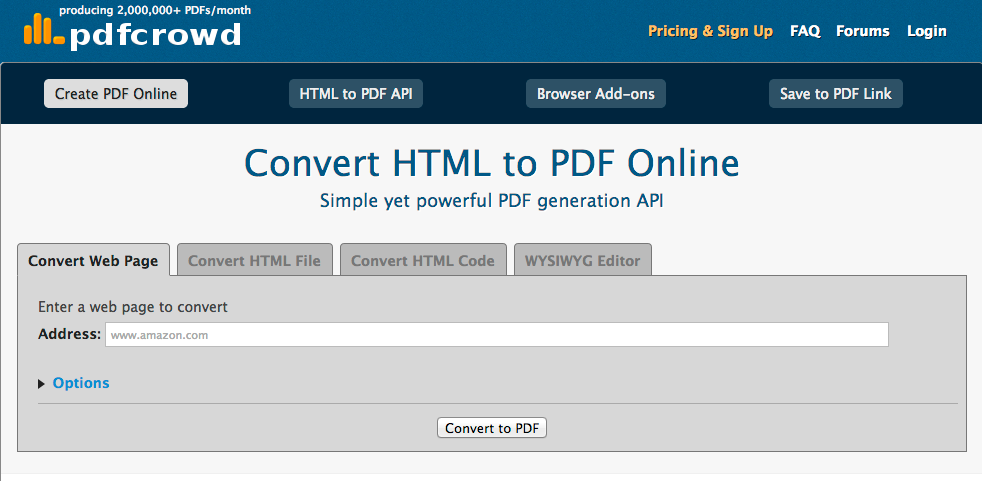
Leave a Reply