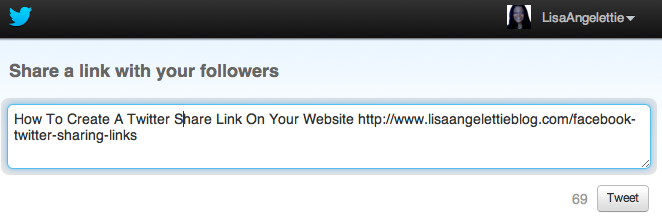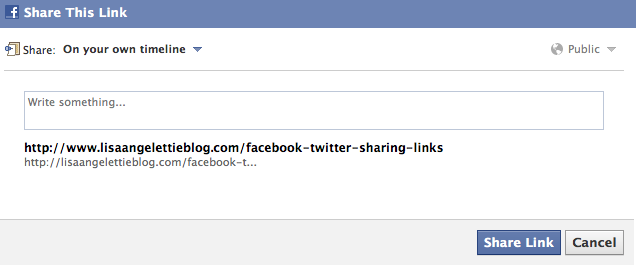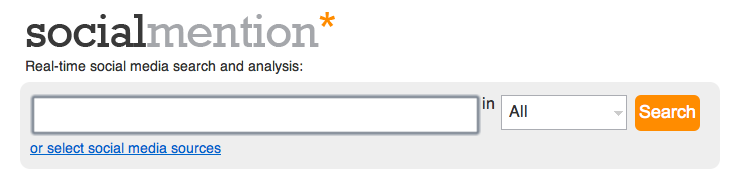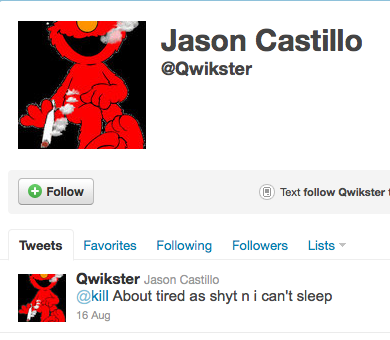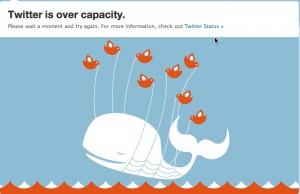There are a few plugins and programs for creating sharing buttons for Facebook and Twitter on your blog, but you are limited in placement. Sometimes it’s just better to learn a little old school html code, so that you can ask for the share anywhere on your site — especially in the middle of juicy article! I recently did this with a new page I was creating and found that it was rather simple to do. So as usual, I’m sharing:)
Adding A Twitter Sharing Link
1. First thing I want you to recognize is that you are creating an html link. So if you know anything about making a basic link, you know that you have to open it with <a href= and you have to close it with </a>. That goes for any link.
2. When creating your Twitter link, you’ll simply be adding some code that creates the share function and automatically opens Twitter, creates text for the tweet, the link url itself, and the sharing text. So using the example below, you will see that the code <a href=”http://twitter.com/share?text= . This code will be used for any Twitter share link. What comes after it is the text you see in the actual Tweet, separated by %20 which creates spaces in your tweet. Next comes the url of the page you’re sharing. Last is the text that will appear on your web page.
<a href=”http://twitter.com/share?text=How%20To%20Create%20A%20Twitter%20Share%20Link%20On%20Your%20
Website&url=http://www.lisaangelettieblog.com/facebook-twitter-sharing-links“>Share This on Twitter</a>
Looks Like This: Share This on Twitter
Adding A Facebook Sharing Link
Facebook is even simpler because you don’t have to add all that code (%20) to add spaces. All you need to do is to make sure you have the sharing code and the link (url) to the page that you’re sharing, and Facebook will automatically open up a share box. It’s pretty cool.
<a href=”http://www.facebook.com/sharer.php?u=http://www.lisaangelettieblog.com/facebook-twitter-sharing-links“>Share This Link on Facebook</a>
Looks Like This: Share This On Facebook
Put this tutorial and action by clicking on the “share” links and share this tutorial with others. Questions? Ask me over on Facebook or leave a comment below. I love to help!
*Special Thx Social Source Commons Blog