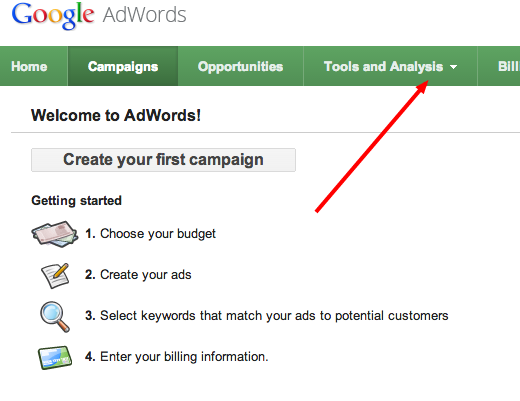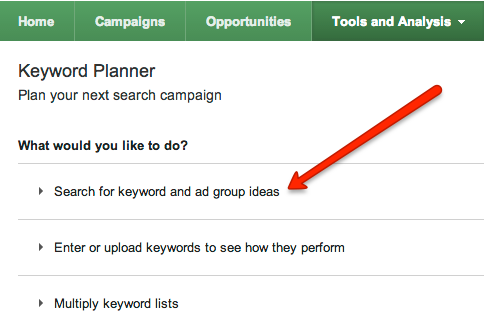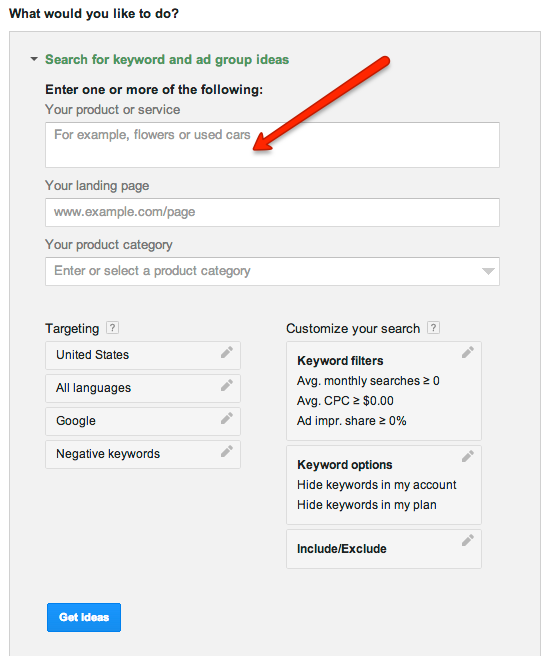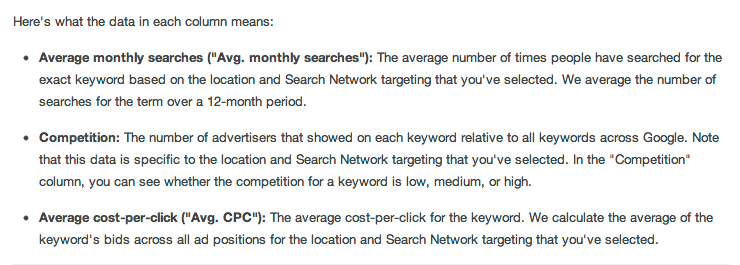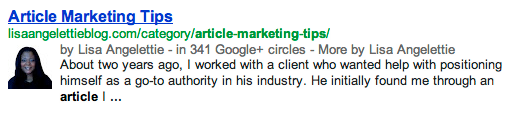I try to set aside a working day every month or so to do something I (not so fondly) describe as “clean up day”. This usually means digging in the archives of my hard drive and tossing out applications or files that I don’t need and other things of that nature. One thing that was on my “to do” list for ages was troubleshooting why my Google Authorship was working on some pages and not others.
I played around with this a little a few months back, but gave up after a time because I felt like I had better things to do. But I’m going to be honest here, getting Google Authorship right is important especially for a writer. When I see the picture of an author by an article that I have searched for on the web, it immediately gives me the impression that this writer is credible, that I kind of know the person or at least can connect with them on a human level, and entices to me to click rather than on the search results without Google authorship. Why wouldn’t I want that same advantage for my own work?
There are a lot of tutorials on the web (I published one back in 2011) that tried to simplify what Google did a very poor job of explaining to us lay people…how to get the darn thing to work. Since then there have been WordPress templates (Genesis), WordPress plugins, and more tutorials which have popped up all over the place trying to make it a bit easier to accomplish.
I used a lot of these solutions when first troubleshooting my Google Authorship, but every time I went to test my site in the Google Structured Data Testing Tool a.k.a. rich snippets testing tool (you’ll find this in your Google webmaster tools area), there was always something not working. Some pages would work, but not all. You may not even know that your authorship isn’t totally working if you don’t test several different pages in the testing tool, so here’s my advice:
1. Identify the websites, pages, and posts you’d like associated with your Google profile.
In most cases, the obvious answer is all of them, but remember this includes all your guest posts too. There are a lot of major sites out there who have set up Google authorship for themselves but not for their guest posters, so it’s critical that you identify yourself as a contributor to sites like this and link those articles to your Google+ profile.
2. Test a few of your most important pages in the Structured Data Testing Tool.
I made sure to test my main site’s url, my high traffic pages, my popular guest posts, reviews, etc.
3. Establish More Direct Connections
Most tutorials instructed us to link from our Google+ profile to an ABOUT or BIO page on our site. This has varying results, so one thing you can do is to make more direct connections from your articles/posts to your profile. Now if you have hundreds of posts this might not be the right solution, BUT if you identify the posts that are high ranking in search results you might narrow that number down quite a bit and then can manually add your link to the end of your posts. Perhaps you could add a copyright notice.
Example: © <a href=”[Google+ Profile Url]?rel=author”>Lisa Angelettie</a>
4. Layer Your Solutions
Honestly, I don’t know what ONE solution ended up being the ticket for me. I have layers of solutions:
WordPress Plugins
I use Thesis as the template for my site, but I use a “SKIN” on top of it to make it look the way it does. An email optin box at the top and bottom of my site AND the option of adding an author box to the end of every post. This author box is where you can add your Google+ link.
Manual Linking
I have added the direct links to my profile manually on certain pages on my site and to certain guest posts.
That’s how important it is to me to achieve Google Authorship and finally it works!!! I hope this was helpful to you in some way. If you have any questions or tips please add them in the comment section below. Now go out there and claim your content!