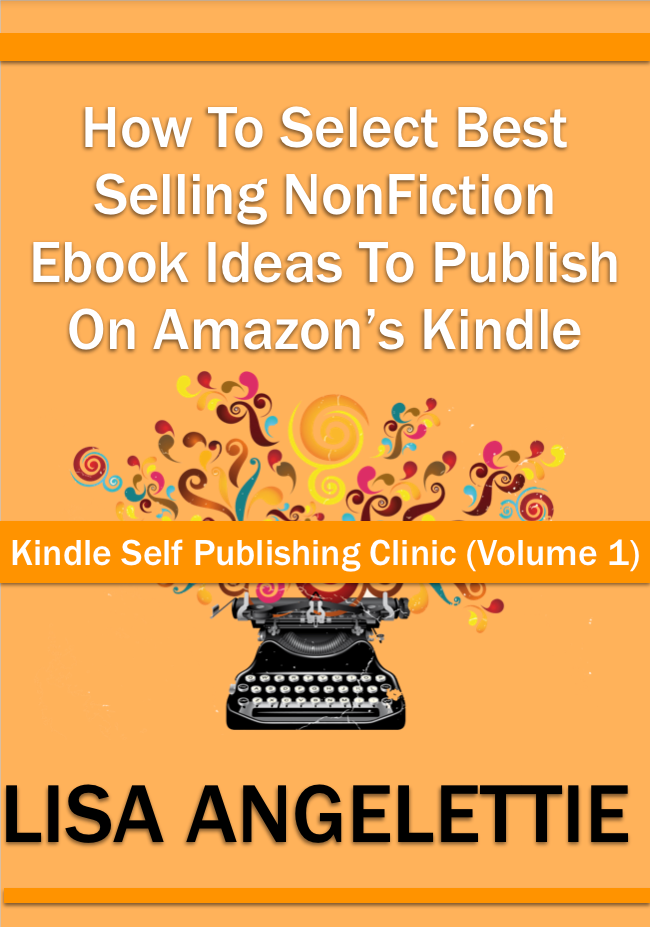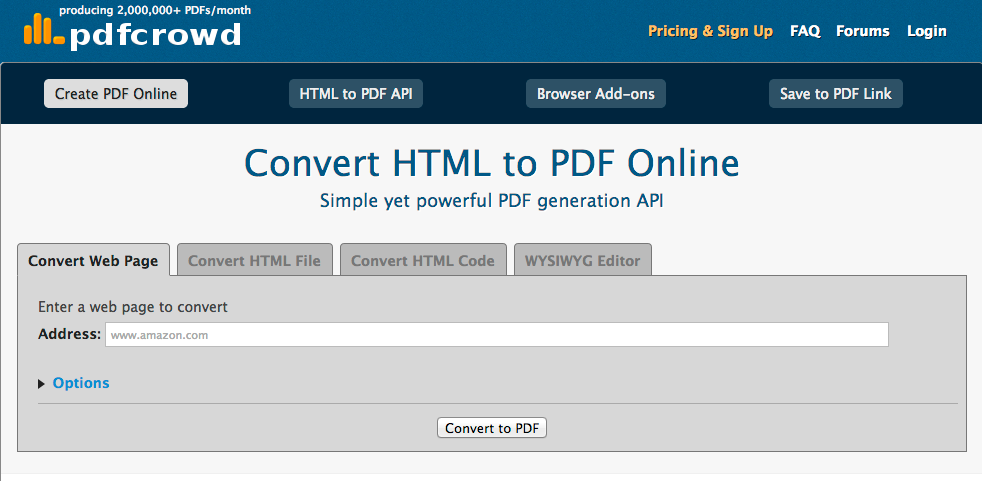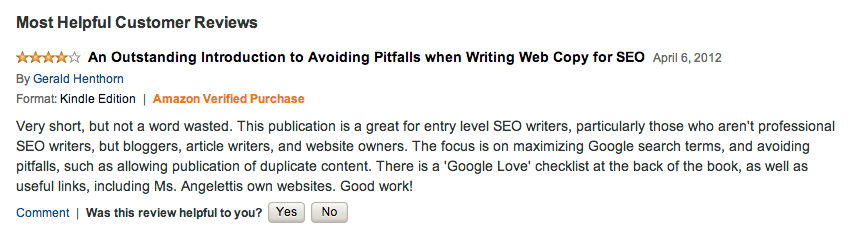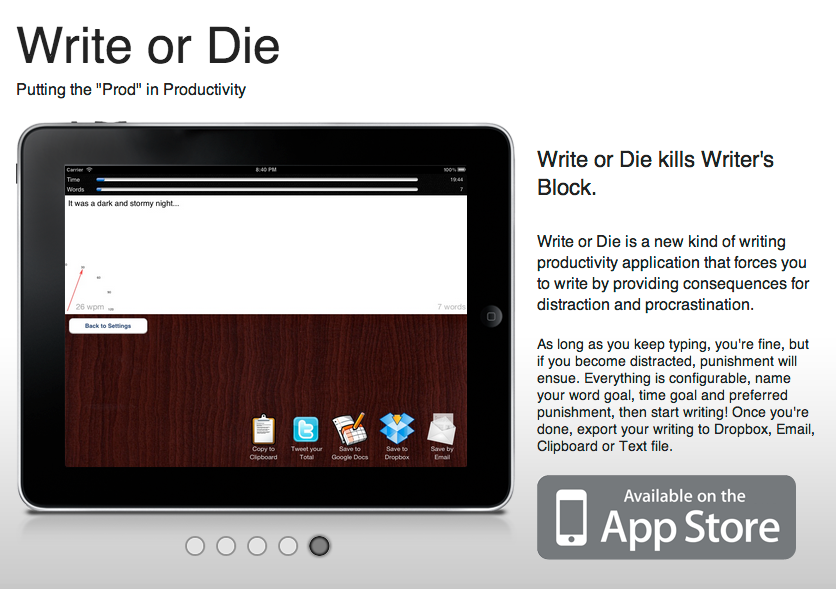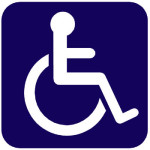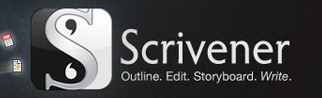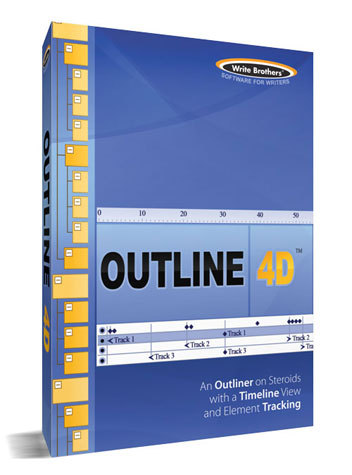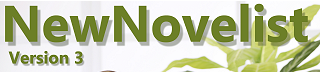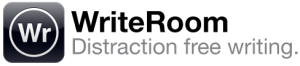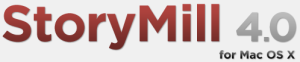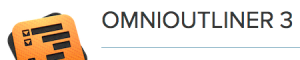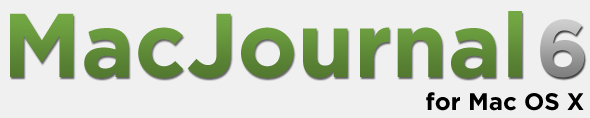I was working on my edits for my book How To Select Best Selling Non Fiction Ebook Ideas To Publish On Amazon’s Kindle and since my brain was muddled with “edits”, I started to second guess myself about the usage for ensure and insure. When I thought about, I wasn’t sure if I really knew the grammatical rules around the usage of both words. So I looked it up and was satisfied with this answer over at Writer’s Digest:
Q: Are “ensure” and “insure” interchangeable?—AnonymousA: Some stylebooks say yes, and some say no. Are you any less confused? These two words are often used in place of each other, but WD’s style separates them.WD—and many other publications—uses “insure” only when referring to financial insurance policies. After signing a contract with a professional baseball team, Jack decided to insure his pitching arm for $1 million.
When the meaning is “to make certain,” WD sticks with “ensure.” It’s my job to ensure that you don’t misuse terms like these.
There are some newspapers and magazines, such as The New York Times and The New Yorker, that still use “insure” in both instances, but it’s fairly archaic to do so. Most publications differentiate the two.
I use to edit over on the news desk at The New York Times in Washington D.C., and their usage of the word is probably what tripped me up:)