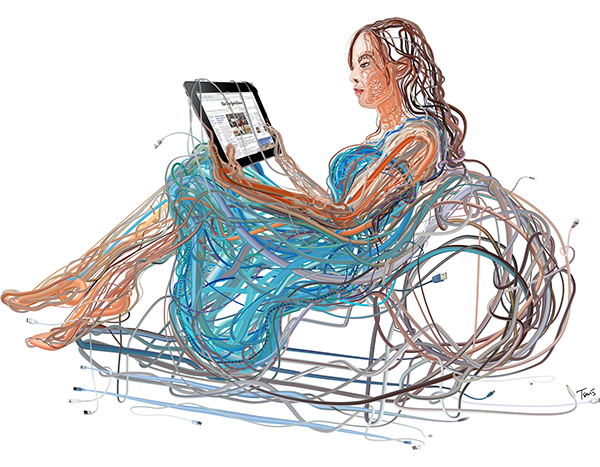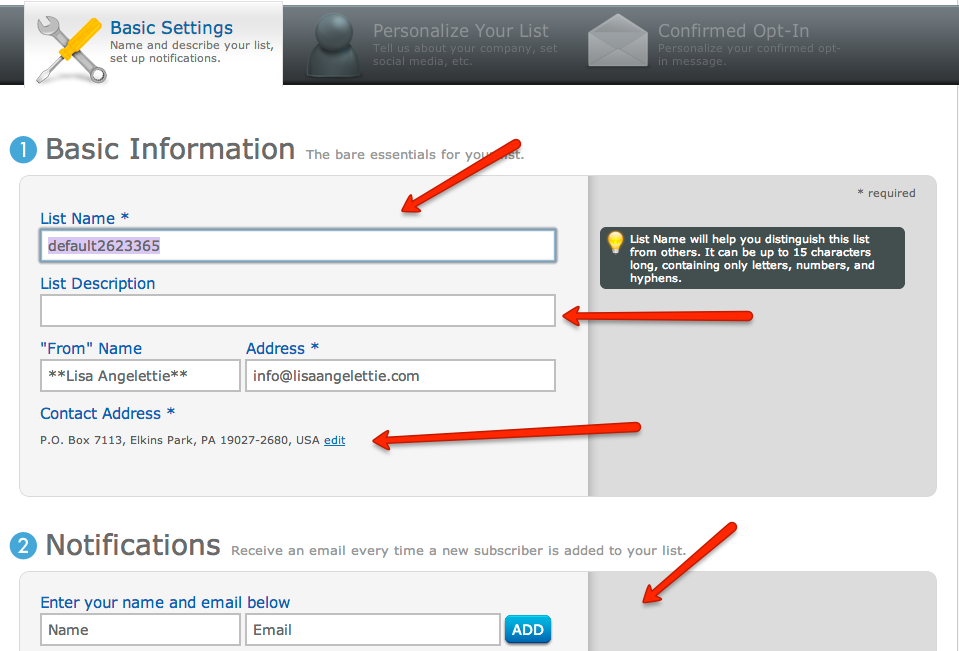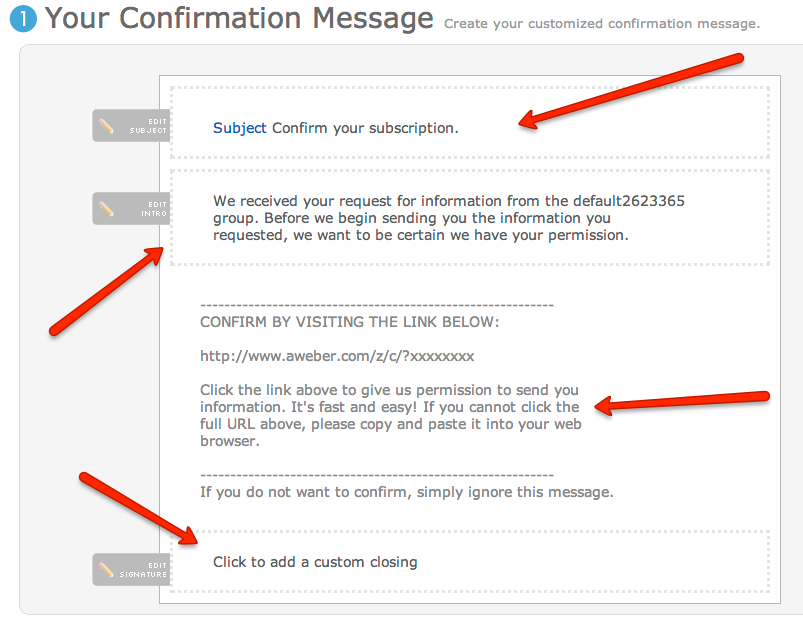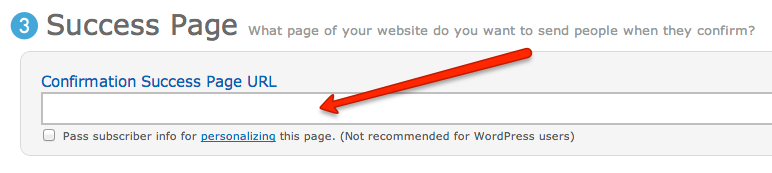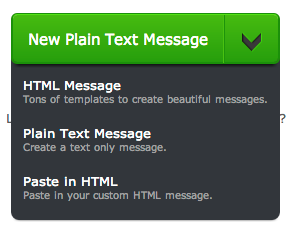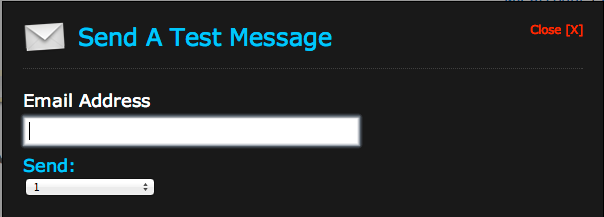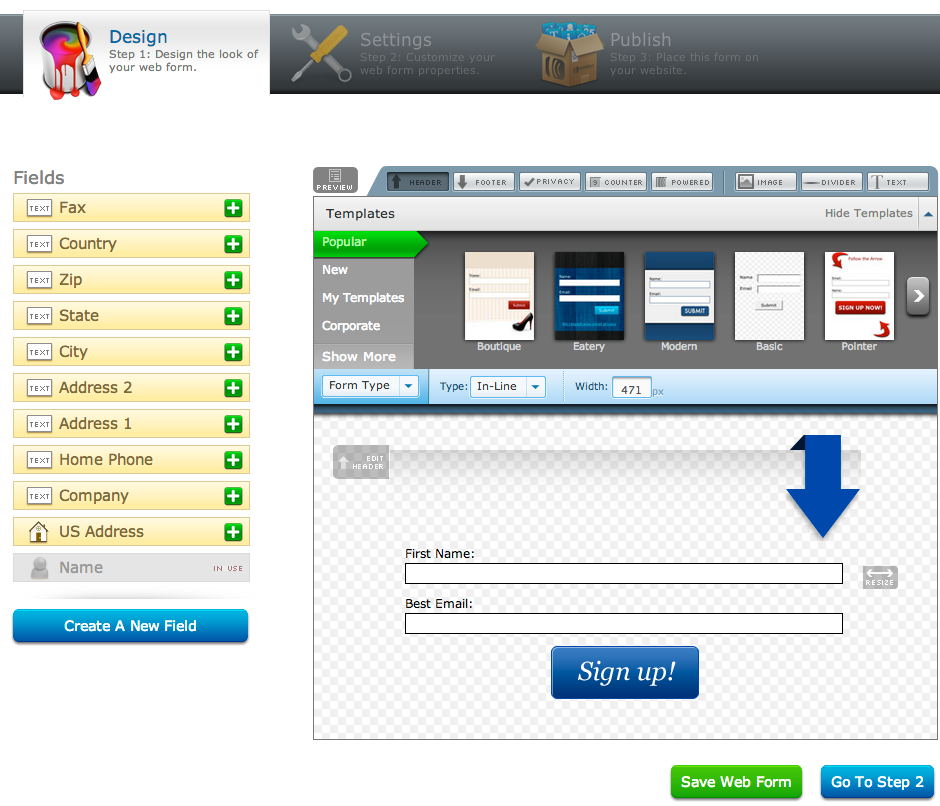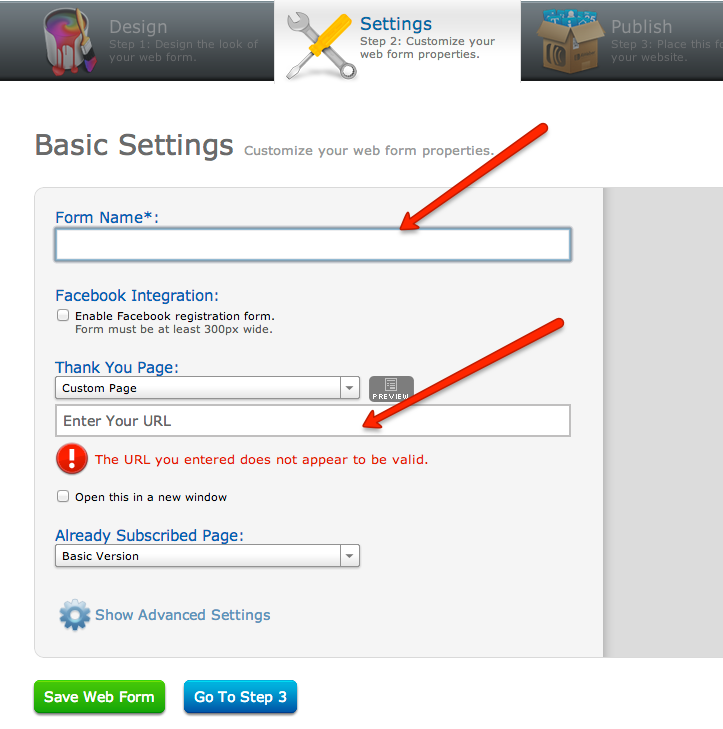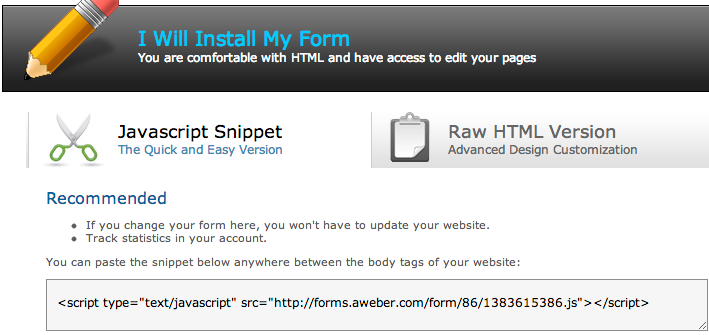Does the thought of creating a newsletter completely overwhelm you? Then I highly recommend creating an automatic blog broadcast newsletter in Aweber. And I’m going to show you how to do it in under ten minutes in this Aweber blog broadcast tutorial – video edition.
VIEW THE VIDEO ABOVE OR ON YOUTUBE
WHAT IS A BLOG BROADCAST NEWSLETTER?
A blog broadcast newsletter is an email newsletter that you create by pulling from the published articles on your blog’s RSS feed. If you have a WordPress or Blogger blog, then you absolutely have an RSS feed. Every time you publish a new article to your blog, it will be added to your Aweber blog broadcast, so the great thing about this strategy is that you can set it once and forget it.
HOW TO USE A BLOG BROADCAST
When I first started my consulting business, I was spending most of my time creating content and searching for clients, I didn’t have the time necessary to publish a regular newsletter. BUT one thing I knew was that it was very important to continue engaging my list. Sporadic engagement will only result in sporadic results, and people will forget why they signed up in the first place or even who you are. That’s why it’s a great idea to use a blog broadcast newsletter as your main weekly, bi-weekly newsletter, or as an article wrap-up type of a newsletter.
VIDEO NOTES
This video was created to supplement my original written tutorial:
The Beginner’s Guide For Creating An Online Newsletter
Newsletter/Autoresponder Service Used: Aweber