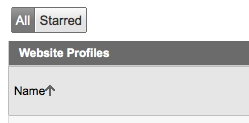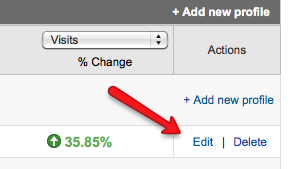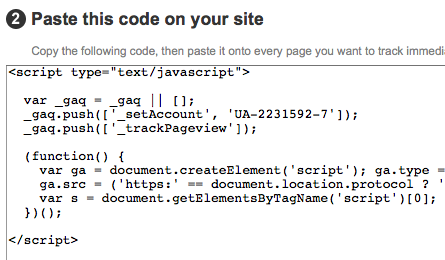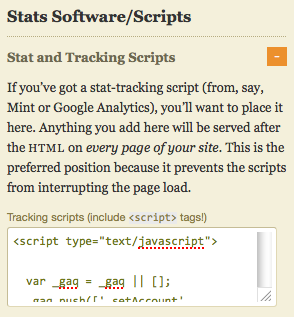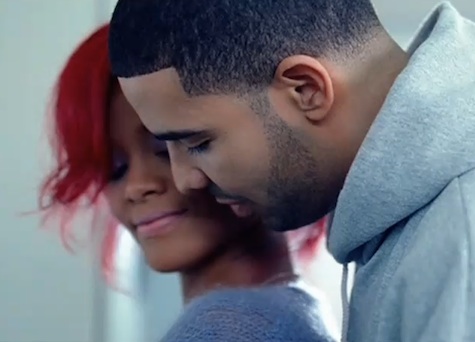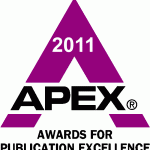How To Find Your Google Analytics Tracking Code (Cause It Ain’t Easy!)
In this article I am going to show you how to find your Google Analytics tracking code. You would think it would be easy, but truth be told — it’s kind of a pain to find it! Note to Google (my love:), please make it easier to find our code! Okay enough of my whining, here’s what you need to do to find your Google Analytics Tracking Code lickity split.
1. Log in to Google Analytics account at http://www.google.com/analytics
2. From the Overview page, select the account that has the profile for the tracking code you’re looking for, because your tracking code is profile-specific.
3. Select the website profile from the accounts Overview page.
4. From that profile’s Actions column, click Edit
5. At the top right of the ‘Main Website Profile Information’ box, click Check Status
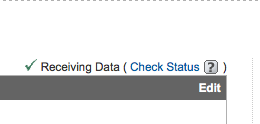
6. Your tracking code can be copied and pasted from the text box in the Instructions for adding tracking section
7. When adding your tracking code to your web pages, make sure to paste it into the body section of your HTML code (WordPress editor), immediately preceding the </body> tag if you use the ga,js code. If you use the asynchronous code, you should add it immediately preceding the </head> tag.
8. If you are adding your code to a Thesis blog, you’ve got it even easier. Just go to Site Options and paste your code into the Stats Software/Scripts Box.