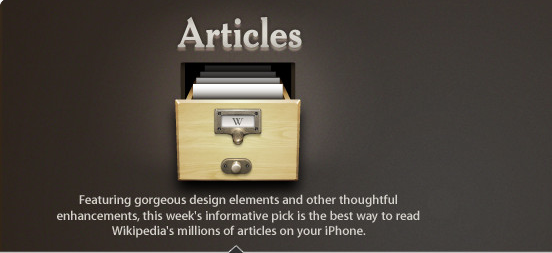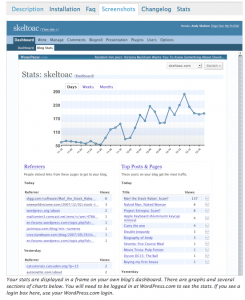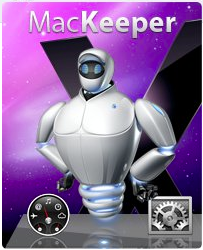Amazon Kindle Fire: Might Be The Best Tablet Yet!
Okay I’d never thought I’d say this, but I think Amazon has truly gotten it right with the new Kindle Fire. Now I cannot speak on it for sure because it is in pre-order at the time of this writing, but here are the features about it that has the folks over at Amazon very excited!
There are movies, apps, games, music, reading and more, plus Amazon’s revolutionary, cloud-accelerated web browser:
1. 18 million movies, TV shows, songs, magazines, and books
2. The Amazon Appstore – thousands of popular apps and games (like angry birds!)
3. Ultra-fast web browsing – Amazon Silk4. Free cloud storage for all your Amazon content (I love this feature)
5. Vibrant color touchscreen with extra-wide viewing angle (touchscreen!)
6. Fast, powerful dual-core processor
7. Amazon Prime members enjoy unlimited, instant streaming of over 10,000 popular movies and TV shows (Not tons of popular movies and shows, but I appreciate the effort.)
While I love my iPad, I must admit that this seems like the cost affective alternative that is going to knock the Nook out and other reading tablet devices like it.
You can read, surf the web, and play games? Hmmmm at the $199 price point, I think most of you will jump on it. Remember you can read my articles on your Kindle too.
What are your thoughts on the new Kindle Fire?